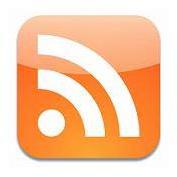Hitachi Driver


|
Date Added: |
Mar 30, 2008 05:34 AM |
Publisher's Description: |
Goto Start, Run, and type REGEDIT and click Enter
Browse to the following key:
HKEY_LOCAL_MACHINE\SYSTEM\CurrentControlSet\Enum\USBSTOR
Locate the name of your SD Card/Drive, Example:
Disk&Ven_USB2.0&Prod_CardReader_SD0&Rev_0100
Double Click on that key, then Double Click on the Sub Key
You will see a REG_MULTI_SZ value in the list called HardwareID
Double Click on that and Copy the very first line (ignore the other lines in the box)
The line may look like this:
USBSTOR\Disk&Ven_USB2.0&Prod_CardReader_SD0&Rev_0100
Close RegEdit and go back to that unzipped Hitachi Driver Folder
Open the file called cfadisk.inf
This is the section you need to change:
[cfadisk_device]
%Microdrive_devdesc% = cfadisk_install,IDE\DiskIBM-DSCM-11000__________________________SC2IC801
%Microdrive_devdesc% = cfadisk_install,IDE\DiskIBM-DSCM-11000__________________________SC2IC815
%Microdrive_devdesc% = cfadisk_install,IDE\DiskIBM-DSCM-11000__________________________SC2IC915
%Microdrive_devdesc% = cfadisk_install,IDE\DiskIBM-DSCM-10512__________________________SC1IC801
%Microdrive_devdesc% = cfadisk_install,IDE\DiskIBM-DSCM-10512__________________________SC1IC815
%Microdrive_devdesc% = cfadisk_install,IDE\DiskIBM-DSCM-10512__________________________SC1IC915
%Microdrive_devdesc% = cfadisk_install,IDE\DiskIBM-DMDM-10340__________________________MD2IC501
%Microdrive_devdesc% = cfadisk_install,IDE\DiskIBM-DMDM-10340__________________________MD2IC601
; debug on VMWare/special drive
; %Microdrive_devdesc% = cfadisk_install,IDE\DiskVMware_Virtual_IDE_Hard_Drive___________00000001
; %Microdrive_devdesc% = cfadisk_install,IDE\DiskIC25N040ATCS04-0________________________CA4OA71A
Delete every line after this: (you are just leaving the section and a single line to reuse)
[cfadisk_device]
%Microdrive_devdesc% = cfadisk_install,IDE\DiskIBM-DSCM-11000__________________________SC2IC801
Replace this with the text you copied from the Registry: (paste)
IDE\DiskIBM-DSCM-11000__________________________SC2IC801
Save the file and Exit.
Goto Start, Run, type Devmgmt.msc and click Enter
Double click on Disk Drives, Double Click on USB2.0 Card Reader
Click the Driver Tab, Click Update Driver
Select Install From A list or Specific Location, Click Next
Select Dont Search, I will choose the driver to install
Click Next, Click Have Disk, Browse to the Unzipped Hitachi Folder
Select the cfadisk.inf file by Double Clicking, and click Okay
You will see Hitachi come up as the Hardware Model
Click Next and finish once it has completed the Update
Click Okay to any Unsigned hardware messages that appear
Exit out of Device Manager and Restart the PC
Your SD Card will now be located in the Hard Disk Drives Section of My Computer
You can optionally go back to the Device Manager and Select the disk properties again
Click on the Policies tab and check the box that says Optimize for Performance
Click Okay and Exit Device Manager.
With the Optimize for Performance selection you will however now have to manually stop the device (Double click the green System Tray Icon) before you unplug it, otherwise there could be a loss in data if it is still working (writing/saving) in the background.
Credit to Rory at eeeuser.com for the information
|
Screenshot: |

|
Creator/Author: |
Hitachi |
Documentation: |
http://forum.eeeuser.com/viewtopic.php?id=19706 |
Last Download: |
Apr 12, 2024 06:21 PM
|
Downloads: |
14426 |
OS: |
Windows |
Rating: |
|
|
|